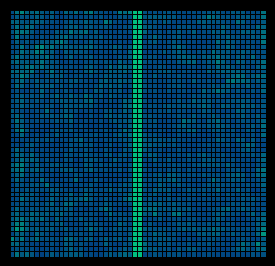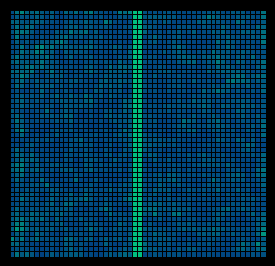How to Homogenize the Idealized Fracture
The following describes how to use the JHomogenizer tool to homogenize a region
that is comprised of three regions. The region to the left and right in the
illustration below bound the narrow fracture in the middle of the region. The
left and right matrix regions have lower coefficient values than in the fracture
zone by about 4 orders of magnitude.
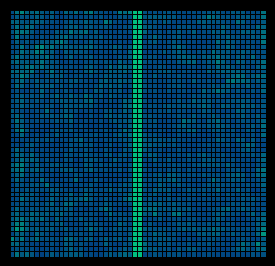
The fracture regions can be homogenized using the following process. There are
a few different things that would need to be done to produce the results shown
on the main page for this test problem.
The Steps:
In the following you will load the map file and do work that will homogenize the
map or extract a portion of the map on which to apply homogenization methods.
- If the JHomogenizer interface is not running, start up the interface. It
is best to start the interface in the folder/directory where the data is
stored. In particular, it is a good idea to start the tool in the parent
folder of the elfdata folder.
- Once the interface is up and running, you will need to load up the data
into the tool. This can be done using either the Load Maps button
or the Import Map button. Using the load option will load the
data and all associated maps. Using the import option will only load the
data in the file chosen. For the elfdata benchmark problem the data is
stored in a file named elfdata.map.
- When the data has been loaded into the interface, you can view the data
by starting up the MapEditor by clicking on the
Show MapEditor button on the interface. The map will show up and
should look like the map displayed above up to the color map used.
- To get rid of the MapEditor tool, click on the Kill
MapEditor button.
- To compute the homogenized value, choose a homogenization method from
the Homogenization Method List in the JHomogenizer
interface. For example, click on the HomCode choice in the list.
- Finally, click on the Homogenize! button. The interface will start
the calculations and the status will be shown in the Status: line
near the bottom of the interface. You will be prompted for a map name for
the result of the homogenization process. Enter the name in the dialog
and type a carriage return or click on the Okay button.
- You can display the values by clicking on the map in the map list and
then you click on Display Values button. The values will be
displayed in the text window. The values from the HomCode choice should
be the following.
| 2.4707 |
0.0134 |
0.0000 |
| 0.0134 |
40.854 |
0.0000 |
| 0.0000 |
0.0000 |
41.497 |
- Once this is done, other methods can be applied to the initial map by
clicking on the map in the map list. In our example, click on invertedL.
Then click on another homogenization method choice and finally click on
the Homogenize! button. To display the new values, click on the
Display Values button.
We can also create an output image of the map using the MapEditor tool.
To do this do the following.
- Start up the MapEditor tool.
- Once the map is loaded into the display area, click on the Create PPM
File. The interface will write a ppm file that contains an image of
the map. The name of the file is map.ppm.
- The ppm file can easily be translated into other graphics formats using
xview or other image editing software.
Finally, you can save the map data and all of the homogenized results by
clicking on the Save Maps button. The data will be stored in a folder
with the same name as the name of the file. All of the homogenized results will
be stored in subfolders of the original folder.
To reload the data you can use the instructions in some of the other examples.
These instructions will not be repeated here.
Homogenizing a portion of the Region:
For this problem we will need to be able to pull out a portion of the region and
then homogenize the subregion to isolate the left and right matrix regions and
the fracture zone. The following will give steps that will allow a user to pull
off a portion of the region, homogenize the region, and then connect domains
back together to form homogenized versions of the original heterogeneities.
- With the tool up and running the elfdata.dat file loaded (or
imported) choose the file in the list of available maps.
- Next, open up the MapEditor tool (see above) and display the data.
- To grab a subregion of the map, click on the Grab A Subregion
button. A dialog box will pop up that allows you to specify the indices
for the grid block at the lower left hand corner of the subregion and
the upper right hand corner of the subregion.
- To get the data back into the JHomogenizer tool click on the Get
Subregion Data button in the JHomogenizer tool. You will be prompted
for a file name as in the past when a homogenized map was created. The
data will be loaded and available to homogenize or compute simulations
on.
As an example, the left matrix map can be extracted by loading in the full
heterogeneous data set and then grabbing the subregion defined by the grid block
coordinates (1,1,1) and (25,50,1).